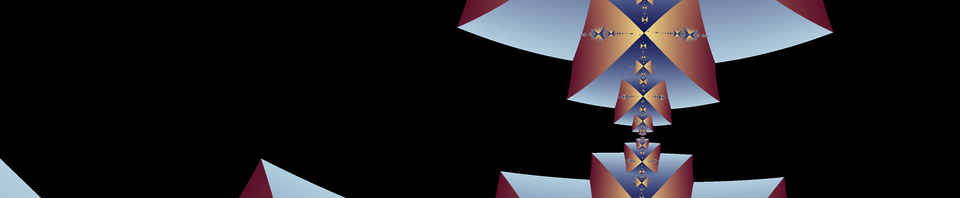One common complaint I have received from Fractal Domains users is “I thought I could create images with Fractal Domains like the images on your site, but I can’t figure out how.”
It is not too difficult to produce images like the ones on my site, but the Fractal Domains interface can be an obstacle because it presents so many options, not all of them of equal importance. This situation will improve greatly with the next major version of Fractal Domains, but at best that is many months away, so the task at hand is to show you how to achieve excellent results with the current interface.
Please don’t be put off by the fact that this tutorial is rather long winded. It really boils down to just a few pointers to get you started. I remember a few years ago my stepdaughter Ronda was in the same predicament that some Fractal Domains users seem to be in. She enjoyed just zooming in the window that you get by default (the standard Mandelbrot set) but after a while she came to me and said “How do I make fractals like these that you have on the web.” So I sat down and showed her some things, gave her some tips, and she went off and made some more fractal images. I would estimate I spent about fifteen minutes showing her the things she could try, and now the gallery of her images are the most popular feature on my web site. I haven’t given her any help since then (and by the way, she was about thirteen years old when I gave her those tips back in 2000). So sit back and peruse this tutorial — I’m going to tell you what I told her then, plus more!
This tutorial is structured in steps, where every step is an exhortation for you to use a particular feature of the program. Each step will allow you to produce interesting images, and in general all steps interact with the steps that preceded them, allowing you to achieve more variety and more unique effects as you proceed. Each step also assumes you read all of the previous steps, so it’s best to take them in order.
Navigating the Tutorial
The steps are listed in the menu on the right under “Tutorial”. Each step is a link to one lesson. Each lesson has multiple pages.
To navigate from one lesson to another, click the menu item on the left for the desired lesson.
To navigate between pages in a lesson, use the page buttons at the bottom of each page. You can see from the number of buttons how many pages there are in the lesson. The button for the page you are on currently is not highlighted. Click on any other the other buttons to go to another page.
Have fun!